In this post I would like to show how to insert records to SharePoint
using BizTalk Server 2010
Scenario: At the end of demonstration I will put XML file to a folder
which will be transfered to SharePoint list
first you need to install SharePoint Server 2010 or SharePoint Foundation
I will choose standalone installation option.
When installation process will finish I will select to configure SharePoint
and setup a web site which will use for exporting data
You will need that web site later when configuring BizTalk
When SharePoint configuration will finish
Start BizTalk installation wizard
in case if you have already installed BizTalk
choose Modify option and check just SharePoint option
When installation will complete, start BizTalk Server Configuration Wizard
Choose SharePoint Adapter from Options
and check Enable Windows SharePoint Services Adapter on this Computer
Without SharePint installation these options will be disabled.
Add your BizTalk service account to newly created SharePoint Enabled Hosts group
to enable access to SharePoint as a contributor, otherwise you will have security exceptions
No I will create List in SharePoint
Open SharePoint Web Site by default you can openhttp://localhost
1. Click Site Actions
2. Click More Options..
3. Select Custom List
4. In Name box enter News and click Create
5. From List Settings click on Create Columns
6. Create Short Description, Long Description and Datecolumns
7. Create new BizTalk project
8. Create schema for News
9. Build and Deploy BizTalk project to News Application
10. Generate an instance from schema
11. Create a folder and put an XML to it
12. Open BizTalk Administration Console
13. Open News application
14. Create Receive Port and Location which will take XML files from folder
15. Create Static One-Way Send Port
16. Choose Windows SharePoint Services
17. Open Configuration settings
18. In Destination Folder URL type Lists/News
19. In SharePoint Site URL type http://localhost
20. Fill in column values
Apply all settings
drop XML file to input folder and check your SharePoint list for appeared records.
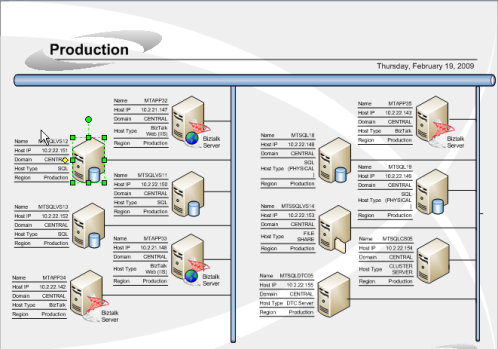
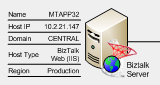







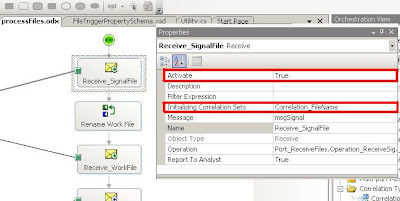





 Hard purge
Hard purge Note
Note







